How to Set Up Recurring Meetings in Zoom?
Setting up recurring meetings in Zoom is a game changer for teams, educators, and anyone who needs to manage ongoing discussions efficiently. This powerful feature saves time, ensures consistency, and enhances participation by automating the scheduling process for regular sessions.
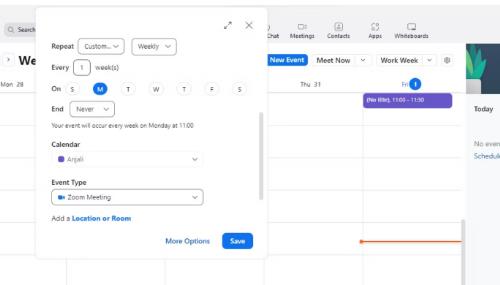
Get Started with Your Zoom Account
First things first: Ensure you have a Zoom account and are signed in. You’ll need administrative rights to schedule meetings, so make sure your account has the necessary permissions.
Scheduling Your Recurring Meeting
Access the Scheduling Tool: Open your Zoom client and click on the "Schedule" icon, usually found on the home screen or under the ‘Meetings’ tab.
- Meeting Details: Start by entering the meeting name, description, and the date and time for the first occurrence. Make your titles clear and your descriptions concise to avoid any confusion.
Selecting the Recurring Option
This is where you specify that the meeting will repeat:
- Check 'Recurring meeting': Find and check the option for a recurring meeting to unlock additional settings related to frequency and duration.
- Set the Recurrence: Choose how often the meeting should recur—daily, weekly, monthly, or with a custom frequency. You can also set the total number of occurrences or an end date if you want the series to conclude automatically.
Pro tip: Always confirm the time zone, especially if participants are joining from different regions.
Adjusting Meeting Settings
Here’s where you can fine-tune the meeting specifics:
- Video and Audio: Decide whether video will be on for participants and if the meeting will be audio-only or allow VoIP calling.
- Security Features: You can require a password for entry, which is recommended for private meetings. Enable the waiting room if you want additional control over attendance.
Advanced Options
Leverage Zoom’s advanced features to enhance your recurring meetings:
- Allow Participants to Join Before Host: This setting can be helpful if you want team members to discuss among themselves before you join.
- Record the Session Automatically: If you want a record of the meetings, select this option. Make sure all participants are aware that sessions will be recorded.
Finalizing and Sharing Your Meeting
Once all settings are configured, click ‘Save’ to create the meeting series. Zoom will generate a unique meeting ID and link that remains consistent across all sessions, which you can then share with your participants via email or through your preferred communication channels.
Leveraging Recurring Meetings for Maximum Impact
- Maintain Engagement: Regular meetings can build a rhythm and familiarity among participants, leading to more productive sessions.
- Gather Feedback: Continuously seek feedback to improve the structure and content of your meetings.
For a more detailed exploration of setting up your meetings, check out how to set up recurring meeting in Zoom. This guide provides a wealth of information to help you maximize the effectiveness of your recurring meetings.
By understanding how to set up recurring meetings in Zoom effectively, you can streamline your scheduling process, enhance group collaboration, and ensure that your meetings are not only scheduled but also productive and engaging.